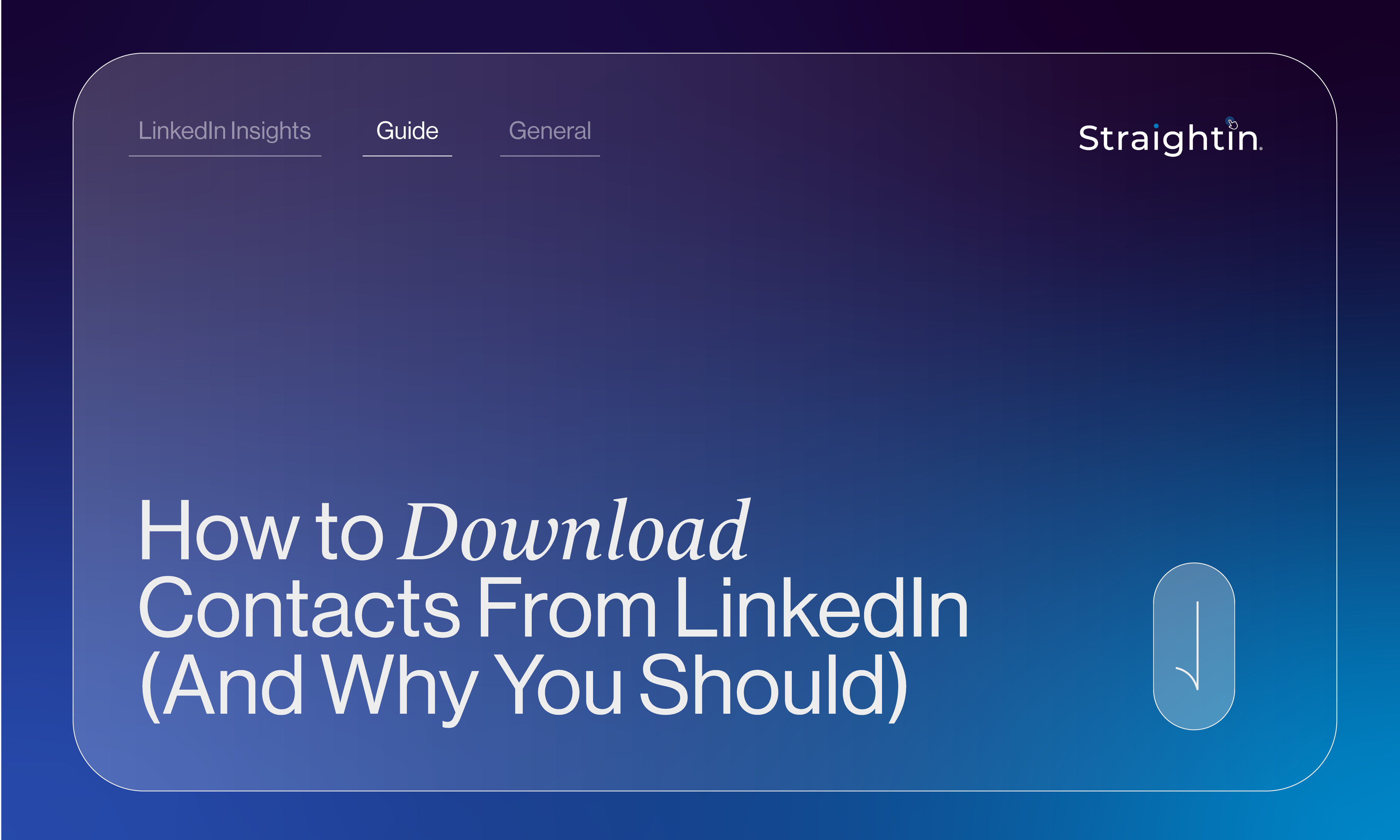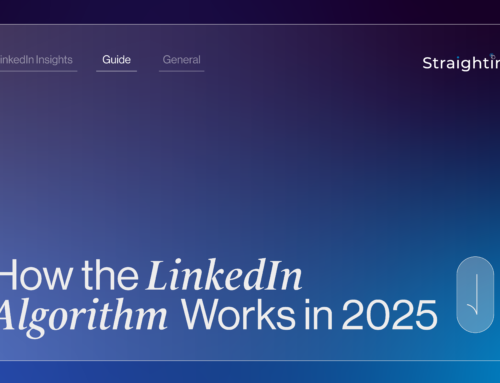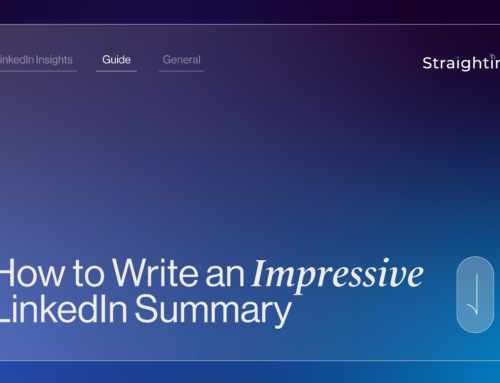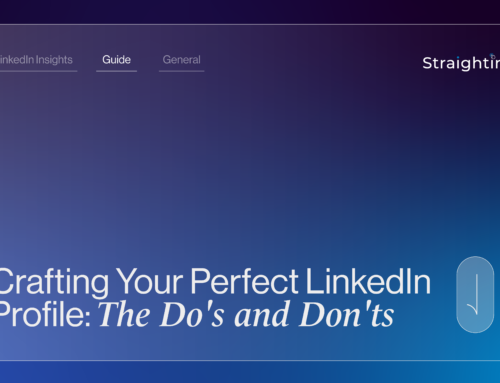If you’re a business owner, you’ve likely come to learn the value of using LinkedIn as a marketing strategy. Not only can it help you connect with key individuals in your sector, but it’s also an excellent way to establish your business as an industry leader.
And, thanks to the LinkedIn connections you’ve made along the way, you’re one step closer to attracting customers and generating leads for your business. In fact, you can do this by downloading their contact details from LinkedIn.
If you’re a business owner with little time on your hands, and minimal experience of LinkedIn, exporting this data might seem difficult – but it’s much more simpler than you might think.
To help you get started, we’ve created our own guide on how to download contacts from LinkedIn. We’ll discuss the advantages of doing so, challenges you might encounter, and our top tips for a smooth export.
Why should you download contacts from LinkedIn?
If you’ve had a LinkedIn profile for years, you’ve probably made many connections and expanded your network greatly. If this is the case for your business, it’s helpful to download these contacts for several reasons, such as:
Protect your connections
One reason why you should download contacts from LinkedIn is so you can ensure you always have the information of worthy prospects on hand. Whilst rare, it’s possible your LinkedIn account could get hacked, corrupted, or deleted – compromising the many connections you’ve made over the years.
Regularly downloading your contact information can prevent this scenario from occurring – and ensure this data is always backed up.
InMail isn’t ideal for prospect messaging
Downloading your contacts from LinkedIn can also be helpful when it comes to prospect messaging. You can use the information you’ve downloaded from LinkedIn to contact these individuals on other platforms, such as Gmail.
Prospect messaging via InMail can be ineffective, especially as so many individuals receive InMail messages every day, so it’s hard to make your brand stand out from the crowd.
Organise your prospect list
By downloading contacts from LinkedIn, you can organise your prospect list in a much more refined way. For example, you could download the information to an Excel spreadsheet – with different columns to highlight the names, roles, and company names of your prospects.
This way, you can more easily assess the positions of your prospects within a company – and work out how valuable they will be when it comes to messaging. For example, if your target customer is someone who owns a business – you’ll need the contact information of a company owner or CEO. In an Excel spreadsheet, you can see this information much quicker than manually searching for it on LinkedIn.
How to download contacts from LinkedIn
You can download contacts from LinkedIn at any time. If you’d like to do so, follow the below steps:
1. First of all, click the Me icon at the top of your home page – it’s the icon third from the right, next to notifications.
2. From the dropdown, select Settings & Privacy.

3. On the left-hand pane, click Data Privacy.

4. This will pull up a new section, under How LinkedIn uses your data, click Get a copy of your data.

5. From here, LinkedIn will give you the option to export your data – depending on what you’re looking for.

6. Choose the type of data you want – then click Request archive. Next, you’ll need to enter your password and then click Done.
And voila! You have an export of the data you need from LinkedIn. This will be provided in a CSV format, which you can then convert to Excel.
What are the drawbacks of downloading contacts from LinkedIn?
Downloading contacts from LinkedIn can seem like an easy way to get in touch with prospects, but it does come with its own drawbacks, including:
- Limited contact information: Downloading contacts from LinkedIn doesn’t mean you’ll get the details you need. Due to the platform’s many privacy settings, most users have turned off the setting that allows connections to download an email in their export – so it can be difficult to obtain prospect information.
- Only first-degree contacts are exported: You can only perform an export on those that are first-degree connections with you on LinkedIn. In other words – someone who is directly connected with you. So, the data of followers, or connections of those in your network, would not be able to be exported.
- Data security compliance: Downloading contacts from LinkedIn means storing and processing people’s personal data. And, there are many laws in place that require you to protect this data to avoid it being compromised. If you plan on exporting contacts from LinkedIn – it’s your responsibility to maintain data security compliance. But, if you’re a smaller company, this can be difficult to manage alongside your business.
Three tools you can use to find contact details for connections on LinkedIn
If you’re looking for platforms you can use to find the exact contact details of your LinkedIn connections, there are several tools available. At StraightIn, we would suggest using:
- Lusha: Lusha is a B2B marketing platform that offers a LinkedIn extension. The extension allows users to get instant contact and company information on any prospects being searched for via LinkedIn.
- Cognism: Cognism is another Chrome extension that allows users to gain data such as business emails and phone-verified mobile numbers. You can quickly import large amounts of data directly into other applications, such as Salesforce.
- Kaspr: Kaspr is similar to Cognism and Lusha as its users can find accurate emails and phone numbers on LinkedIn. Plus, you can use it straight away with a free account.
Web data scraping tools are legal under GDPR, but that doesn’t mean you shouldn’t protect the data you receive. If you can, consider appointing a data controller. Put simply, this is someone who can look after the data you export and implement processes to protect it.
StraightIn’s top tips for smooth data exports on LinkedIn
It might sound simple enough, but data exporting can cause several issues, depending on the computer you’re using, as well as the broadband you have access to. To avoid problems, ensure you:
- Export small batches at a time: Exporting small batches of data at a time will be more manageable for your IT equipment if you have a slow-running network. What’s more, you can check the details of these contacts as you go along.
- Change browsers: If you experience any issues with your data exports, try to use a different browser. If you’re using Chrome, switch to Internet Explorer and vice versa.
- Reach out to customer support: If you’re having significant issues with your data exports on LinkedIn, reach out to LinkedIn’s customer support team who can help diagnose the issue and provide a solution.
Drive company growth with LinkedIn strategies that work, with help from StraightIn
Recognise the value of LinkedIn – but struggle to find time to use it? Luckily for you, StraightIn’s team of experts are here to help.
Our team is no stranger to the many components of LinkedIn, and using it to ensure tangible results for a brand. No matter the size, products, services, or location of your business, we can provide you with the guidance you need to stand out on LinkedIn.
Our services include Outreach Marketing, LinkedIn Advertising, Content Marketing, and Personal Branding. Get in touch with us today to find out more about how we can help you. Call 0161 518 4740, or email grow@straight-in.co.uk.