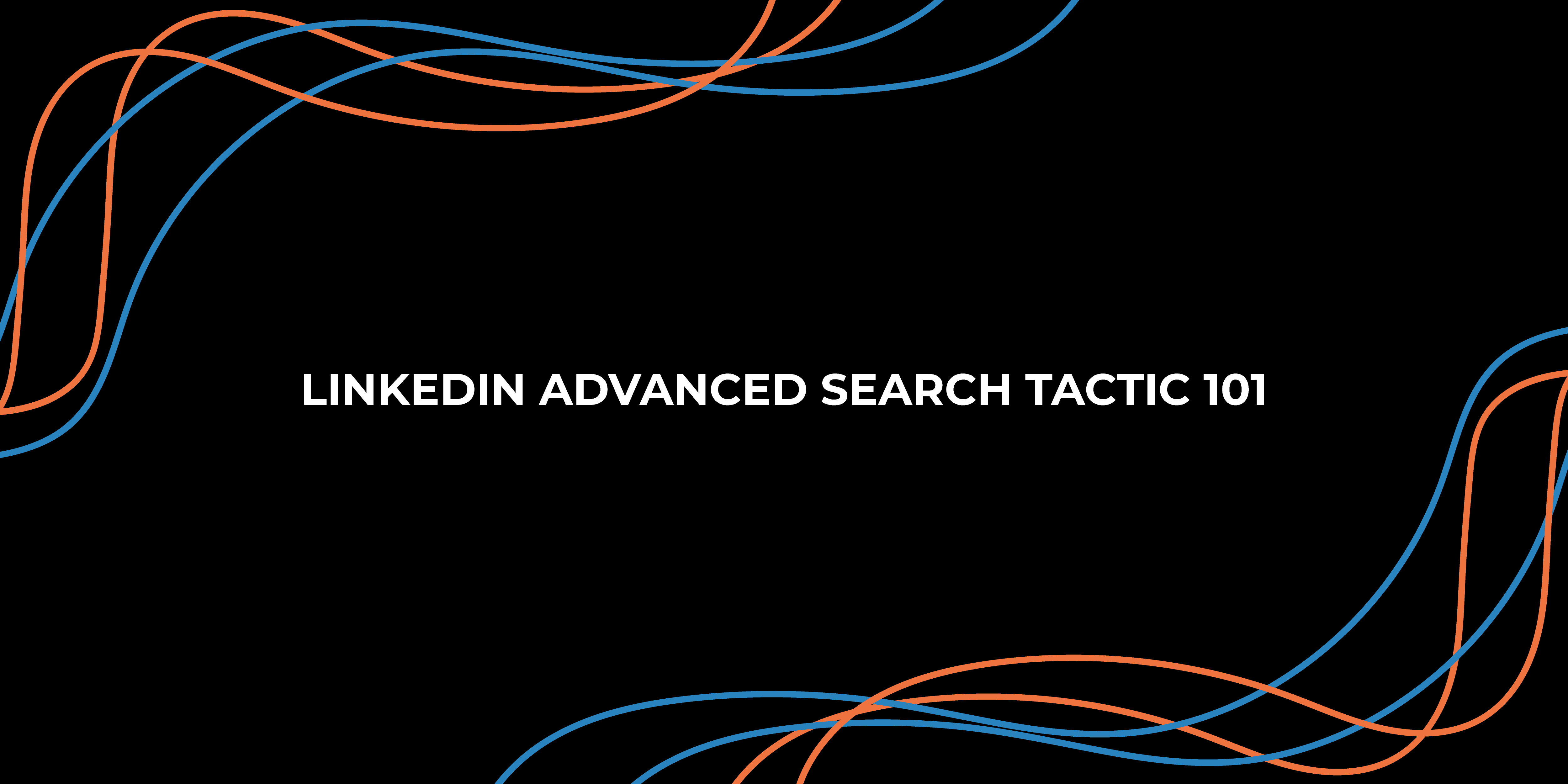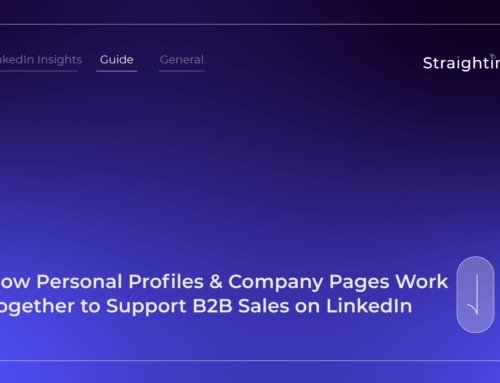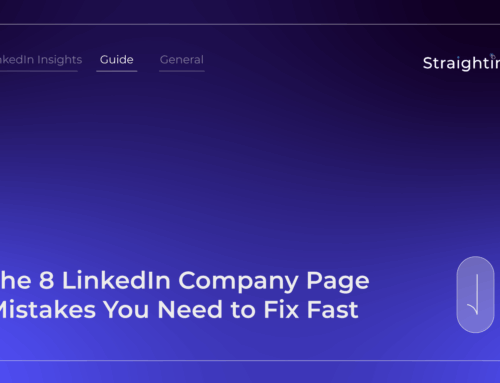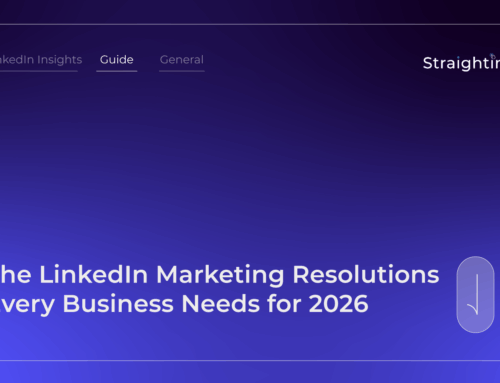Finding the perfect individual in a business network of more than 55 million people is like looking for a needle in a haystack. It’s just not simple. Unless you use one of LinkedIn’s advanced search operators, you won’t be able to find the exact person you’re looking for. So, what is the best way to go about LinkedIn lead generation? This post will go over how to use Linked Network’s search options to find the right person.
What exactly is LinkedIn Advanced Search?
LinkedIn Advanced Search, commonly known as Premium Search, is a set of search criteria available only to LinkedIn Sales Navigator or Recruiter subscribers.
How to Use LinkedIn Search Filters
LinkedIn search filters are an excellent approach to ensure that you are engaging with and creating the right network. Although many people opt to just type in their search query and trust that what they are looking for will appear before them, LinkedIn Advanced search filters are the right way to go.
You can opt for one of the following two plans for the advanced search:
1) Sales Navigator
For anybody looking to create sales leads or relationships, LinkedIn Sales Navigator is the finest premium plan.
Here are the most important Sales Navigator filters:
- Title
- Industry
- The workforce of the company
- Seniority level
- Geography
- Keywords
- Function
2) LinkedIn Recruiter
LinkedIn Recruiter is an excellent bonus plan for anybody wishing to contact job applicants.
Here are the most popular LinkedIn Recruiter filters:
- Job titles
- Site
- Industry
- Skills
- Type of employment
- Education
- Expected salary
- Keyword
How to Use LinkedIn’s Advanced Search Operators?
Here are a few practical tips on how to use LinkedIn’s Advanced Search Operators:
Title
One of the most important features of LinkedIn advanced search is the ability to search for users who have a specific title. If you’re a recruiter looking for prospects with “marketing” in their title, the option to filter for applicants with “marketing” in their title enables for more targeted browsing.
Industry
LinkedIn’s Industry classifications span from broad categories like Retail, Computer Software, and Entertainment to more narrow specialisations like Computer & Network Security, Hospitality, Management Consulting, and Hospital & Healthcare.
Seniority Level
It is often assumed that the higher the job title, the greater the prospect’s decision-making authority. While Basic Search allows you to search for keywords in headlines, LinkedIn Premium takes it a step further by allowing you to search by seniority level, allowing you to ensure that your list targets specific decision-makers.
Commands for Boolean Search
Boolean search commands allow you to add incredible customizability to your queries. Boolean instructions, which are best utilised within the keyword filter, allow you to include, combine, exclude, or delete certain terms linked to your search.
Here are the commands commonly used:
- OR
- AND
- Parenthesis ()
- “” Quotation Marks
Exclusions
Job titles might be deceptive or unclear because LinkedIn’s search criteria are based on how prospects refer to themselves. This is why exclusions may be useful in cleaning up lists.
Wrapping Up
Using LinkedIn search criteria will guarantee that you are interacting with the right people and expanding your network accordingly. A network that will help you build your business and increase your sales. It will also assist you in locating the right folks to do business with if you want a professional service.